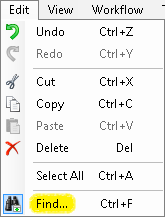Find Activity Pane
To open this pane
- Click Edit from the main menu, and select
 Find. Alternatively, use the keyboard shortcut CTRL+F.
Find. Alternatively, use the keyboard shortcut CTRL+F.
To find activities
- Under
 Find activities, specify how you want to search for activities.
Find activities, specify how you want to search for activities. - To search for activities with validation errors or warnings, select With validation errors or warnings.
- To search for activities with a particular name, select Named and type the name you want to search for.
- To search for activities with a particular summary or activity description or to search for a certain word or phrase in that description, select Whose properties contain and type the word or phrase you want to search for.
Example: Chris has a workflow that uses an e-mail activity to automatically e-mail the manager, Jane, when work is overdue. Recently, Jane was promoted and a new manager was hired. Chris needs to update the e-mail activity so that e-mails are now sent to the new manager instead of Jane. Chris uses the Find Activity to search for activities in the open workflows whose properties contain Jane's e-mail address.
- To search for all activities of a certain type, select Whose activity type is and type the name of the activity you want to search for.
- Under Look in, select Current Workflow to search only the currently-selected workflow, or All Open Workflows to search every workflow definition you have open.
- Optional: Select one or more of the following to refine your search.
- Match case: By default, this search is not case sensitive. A search for "E-Mail" will return the same results as a search for "e-mail." Select this option to return search results only if the case of the search term matches the case of the result.
- Use regular expressions: Select this option to allow regular expressions in search terms. Click the regular expression button
 next to Named and/or Whose properties contain to insert a regular expression. Learn more about Regular Expressions.
next to Named and/or Whose properties contain to insert a regular expression. Learn more about Regular Expressions. - Click Find All to return all search results. Clicking this option takes you to the Results Pane.
Example: With the Whose activity type is option you can type "E-mail" to search for all E-mail activities even if you have renamed the E-mail activities in your workflows.